Computers’ lifetime could last up to five (5) to eight (8) years with proper maintenance. For your computer to reach that lifespan as well, there are 20 essential computer maintenance tips.
By doing proper maintenance on your computer, you do not only lengthen its lifespan, but you also protect it when you browse on the web. Computer maintenance will not cost you much. But if you fail to do it on a regular basis, there is a higher risk for your device to get damaged.
With the influx of computer brands, replacing your computers isn’t too difficult nowadays. But, this does not mean that it is not costly to buy a new one.
You can maintain your computer’s health by doing these twenty 20 essential computer maintenance tips. For computer repair in Kuala Lumpur, just bring your laptop, personal computer (PC) and devices to mycomputerrepair.com.my and we will fix them for you. Read more on the reasons on why computer repair is best left to the experts.
1. Dust Your Keyboard, Mouse, and Openings
Did you know that your keyboard is dirtier than your toilet bowl? That is why you need to regularly clean your keyboard. The same goes for your mouse.
To clean your keyboard and mouse, use a damp, lint-free cloth. You can also use a compressed air canister. It can clean between the keys of your keyboard and the optical opening of your mouse. Do not also forget to clean the ports and crevices of your device.
Once those openings get clogged, it will impede the flow of air. This will increase the risk of overheating. And remember to clean your keyboard, mouse, and openings of your device at least once a week. This will maintain your computer’s health, as well as your well-being.
2. Clean Your Computer Monitor
Like the keyboard and mouse, your monitor needs regular cleaning as well. You can use a damp, lint-free cloth to wipe off the dust from your monitor.
Do not put too much pressure on your monitor as you wipe it. Wiping too hard can damage your device. You can also use a microfiber cloth and LCD screen cleaner, which you can buy from computer stores.
3. Keep Food and Drinks Away From Your Computer
As much as possible, never eat or drink near your computer to avoid spillage. It might be tempting to have your favorite snack while working or watching your favorite show on your computer. But always keep in mind that it only takes a second for the beverage to destroy your computer. So to avoid spending money on a new computer, do not bring food and beverage over your device.
4. Organize Messy Cords and Wires
Cords, wires, power strips, and computer accessories can get tangled up when not placed properly. Jumbled cords can collect dust and have a higher chance of damage. Aside from that, Unkempt cords can pose a high risk for a fire hazard.
You can buy cord organizers to keep cords in place properly. Try to look for some home office hacks that will hold every cord together.
5. Do not Overcharge the Batteries of Your Computer
If you are working on your laptop, do not charge it overnight. To maintain your battery, unplug it once it is charged to 100%. And as much as possible, do not charge it until the battery reaches 20%.
Overcharging your computer can damage your battery. And at the same time, it increases your electricity bill. So, if you want to preserve your battery’s life and conserve electricity, charge your device only when needed. And if you are not going to use your device for a month, remove the battery to extend its life.
6. Keep the Vents Open
Like humans, our computers need to breathe as well. As much as possible keep your computer vents open, so that air can flow freely. This will also prevent your device from overheating.
Keep all possible obstructions like walls, cabinets, books, away from air vents. Always maintain a clear workspace and regularly check if the fans are working properly.
7. Use Desiccant to Prevent Moist on Your Device
Moisture can be a breeding site for organisms that could harm your computer. So, to prevent moisture from accumulating on the surfaces of your device, you can put a desiccant bag near your computer.
But if you do not have a desiccant bag, you can collect silica gels from shipping boxes. This can be the cheapest way, but you need to collect a lot to help dry out your device.
8. Put Magnets Away From Your Computer
Devices are highly sensitive to magnets. So, if you want to keep the life of your computer, keep it away from any magnet. Use post-its or regular notepads for taking notes, instead of using magnetic notepads.
9. Do not connect with Unsecured Wifi Networks
It might be tempting to connect your device to Wifi networks in public places like coffee shops, airports, and the like. But once you connect your laptop to unfamiliar Wifi networks, it is exposed to hackers and cybercriminals. If you need to use wifi in public places, you should use a virtual private network (VPN). It will protect you from cyber predators.
10. Properly Shutdown or Reboot Your Computer
Shut down your computer every night to prevent overheating. This is an important routine especially if you are using an old model machine. But if you are using the latest model of laptop, it doesn’t require powering it down. However, you need to regularly reboot your device. This will help refresh your computer’s system.
Also avoid cold booting your machine, when not necessary. Cold booting is holding the power of your device until it shuts down. You can only do that in an emergency. Doing it too often will traumatize the hardware and software of your device.
11. Always Run your System’s Firewall
The first line of defence for most computer devices is the system firewall. So, to keep your device protected from malware, always keep your firewall running. Downloading any files from unverified sources isn’t good for your device. But if you need to download and install programs from another developer or manufacturer, better to have your system firewall running.
In some instances, firewalls may interfere with other programs. To help you fix this, read the troubleshooting tips from the developer.
12. Frequently Clean Out Unwanted Programs
There are unwanted programs that don’t have an obvious effect on your computer. But, if those unwanted programs pile up, they may hinder your computer’s performance. Those programs should be removed from your computer’s system.
But first, you need to check if your computer has unwanted programs. You can open your task manager to see applications that still run in the background. These can adversely affect your computer system and need to be deleted. To delete them, use a pre-installed system cleaner.
13. Get Rid of Programs by Doing a Proper Uninstallation Process
Some people thought that they can get rid of programs by removing their icons or by putting them in the recycle bin. But that is not the correct way to uninstall a program. To properly uninstall an application, they can look for the program’s uninstaller.
14. Use a Backup Storage for Extra Files
You might have extra files that you do not want to delete yet. However, overloaded storage can affect the system speed and performance of your computer. You can transfer your files to external backup storage instead.
15. Run a Malware Scan Often
Some anti-malware software don’t function well. So to ensure full protection on your computer, you should run a full malware scan. Do it more frequently than you do with bloatware scans.
16. Choose Your Anti-Malware Carefully
Your computer is vulnerable to viruses and malware. But you can protect them by installing anti-malware software. Latest laptops and computers usually have pre-installed anti-malware software.
However, be careful in choosing your software. There is anti-malware that causes more harm than good to your device. So, choose the ones that are of high quality.
17. Update Your Computer’s Operating System
Most of us ignore notifications about a need for a system update when we are too busy doing computer work. However, this is something that we should take on high regard.
Updating your computer’s operating system can patch up security holes. It can also remove unnecessary programs. To help you be on schedule, you have to turn off your computer regularly.
18. Reinstall Your Computer’s Operating System
Sometimes updating the operating system doesn’t work anymore. The best way to clear unwanted files is to reset your operating system by reinstalling it. It can be time-consuming, but it can restore your computer to its optimum performance.
Before reinstalling your computer’s operating system, make sure that your files are secured. Reinstall also all necessary applications back to your computer.
19. Use Cloud Storage Solutions for Backup
There are several cons for your external storage. It can be misplaced and its storage capacity has limitations. Aside from that, you have to always bring it with you to access your files. However, with cloud storage, your files are secured and accessible.
Lastly, the capacity for its storage is expandable. The only con for cloud storage is that you have to pay a certain fee to avail of its features.
20. Change Your Passwords Regularly
Another way for web predators to hack your account is by checking on your login history. When they gain access to your accounts, they can get important information from you such as your bank account.
Changing your password too often can be inconvenient. But experts recommend that you change your password at least four (4) times in a year.
Conclusion
Usually, you do not need experts for most of the computer maintenance process. However, when it comes to doing complicated tasks, you might have to ask for an expert’s assistance. You can visit MyComputerRepair.com.my for your computers, Mac, phones, and iPads for professional help.

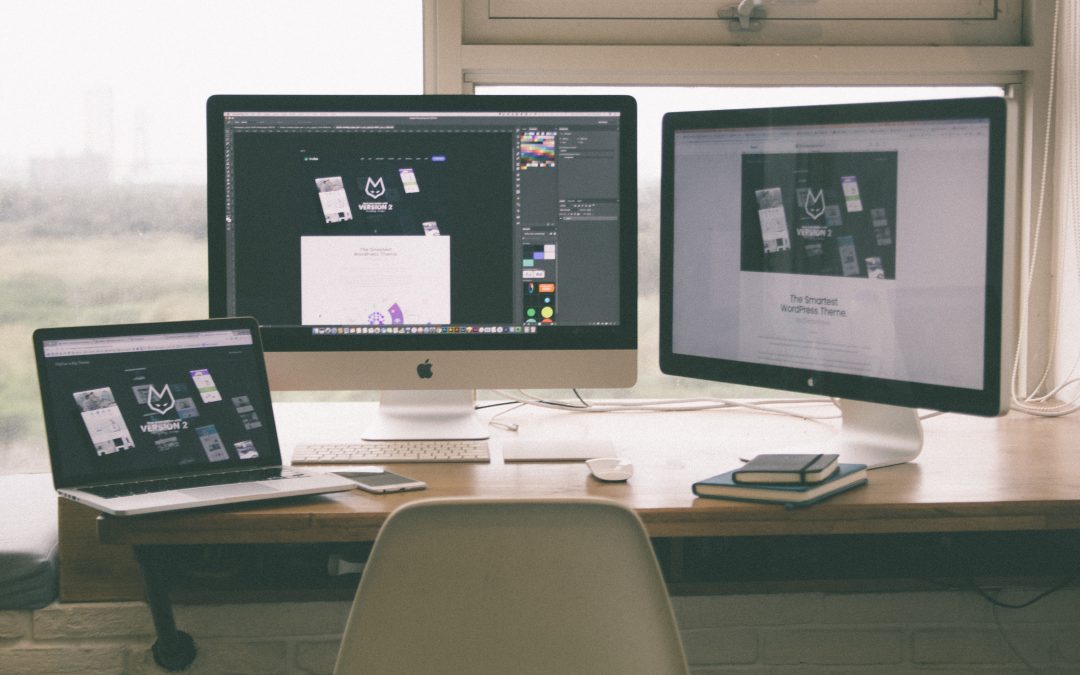
Recent Comments